Frequently asked questions - A+ Gallery Photos and Videos
Why I cannot delete photos?
The reason can vary with different Android OS. Please find out what's your Android OS version, than find the reason respectively below.
If your Android OS is Android 4.4:
This is a bug Google has created for us and at the moment there's no official fix. There's a couple of unofficial ways to fix. Though these fixes work for most phone, we highly recomend you to carefully evaluate them before you try.
- How to bypass Android 4.4 (KitKat) external SD write restrictions without root
- Pro tip: Reclaim your SD card while using KitKat
- How can I get Android KitKat to work with my SD cards?
If you want to know more background, check this article published on Android Central to find out who's to blame!
Why your SD card doesn't work the same in Android 4.4 KitKat, and the reasons for the change
"Curse you, Google! Your KitKat update broke my SD card!"
Poke around the Android section of the Internet and you'll hear something similar. Users like you and me are in an uproar because they updated their phone to Android 4.4 KitKat, and now the SD card support has changed. Apps no longer work, folks have problems with cameras and music players, and while everyone else is saying "Oh, yeah. That's how it works now," nobody warned them in advance before they grabbed that update.
There is a lot of push against these changes, with petitions and threats of grassroots movements that threaten to show Google the error of its ways — even a very popular developer that I won't name has their PR people sending out requests for blogs to write about evil Google.
If your Android OS version Android 5.0 or greater:
For Android 5.0 and above phones, if you cannot delete photos, it's usually because the write permission on external sdcard has not been granted to A+ Gallery. To do this, following these steps:
Try to delete a photo in your SD card
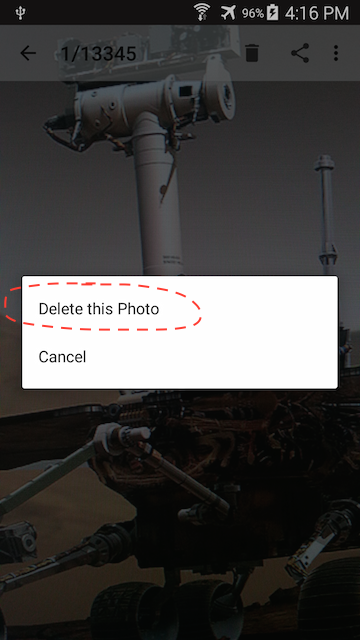
When this dialog shows up, choose 'Select'
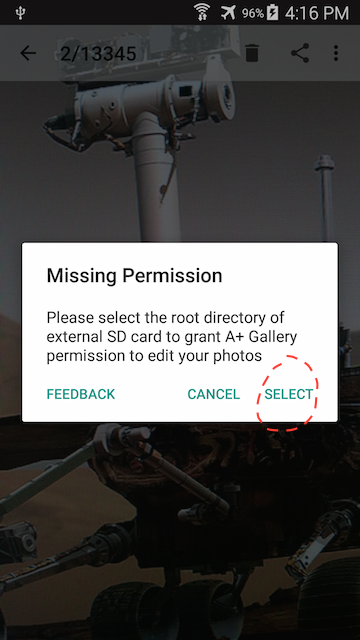
Find your external sdcard in this screen, if you cannot find you SD card, make sure 'Show SD card' is checked
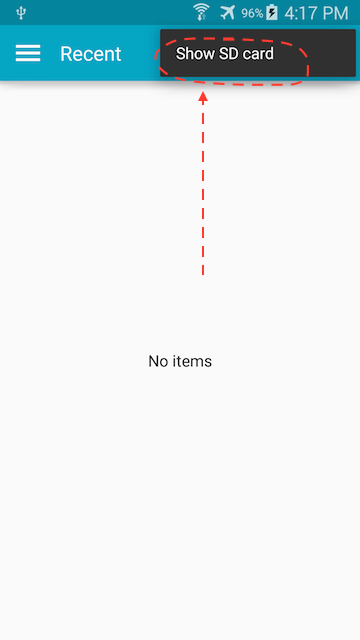
You should see the external sdcard, the name may vary, in this example, the external sdcard's name is "8447-1808"
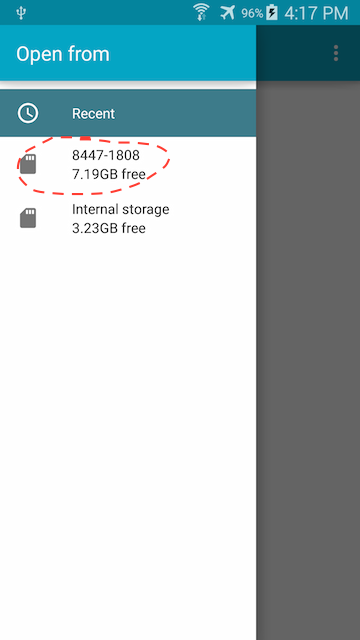
Click 'Select', then return to A+ Gallery
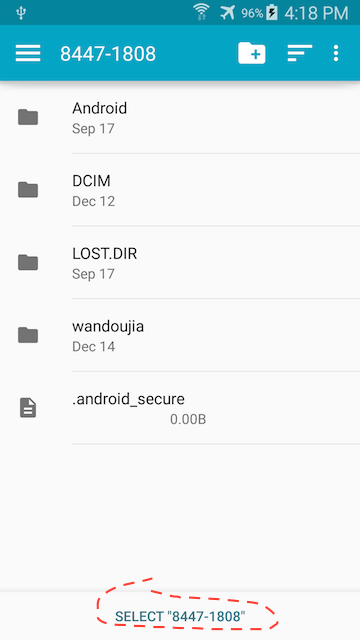
Congrats! Now you will be able to delete you photos

If your issue is still not solved after trying the steps above, please contact us
If your Android OS version is Android 11 or greater:
For Android 11 and above phones, write access to phone internal storage is also restricted. Plus, we cannot get access permission to sdcard root and the download folder. To make changes to your photos (i.e. delete them), we'll need explicit access permission to a parent folder that contains the image file. Follow the following steps to delete/move a image file:
Try to delete/move a photo
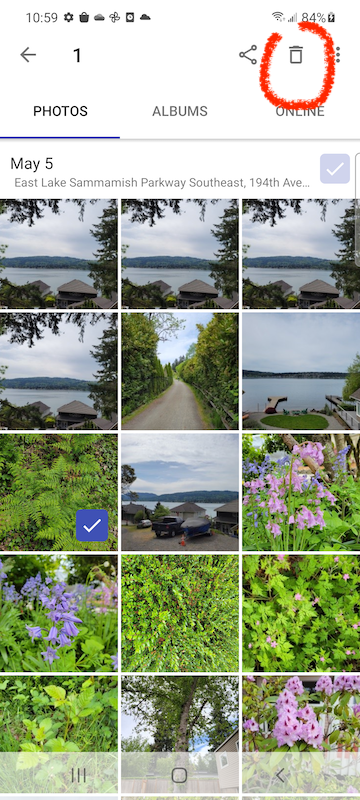
A dialog will pop up ask you to grant permission to the top level folder that contains the file you want to delete, click continue.
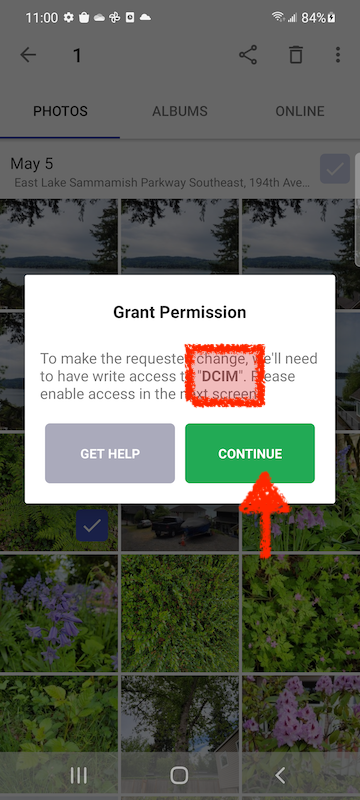
The first thing you see is the root folder, which cannot be used, in this case, we want to delete files in 'DCIM/Camera', so click 'DCIM'.
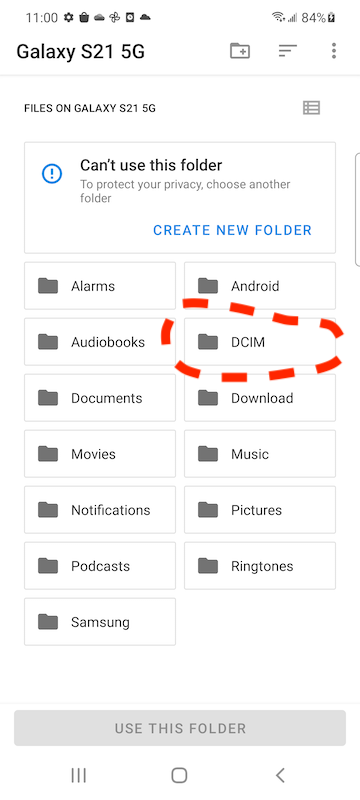
In the top level folder, click 'Use this folder'.
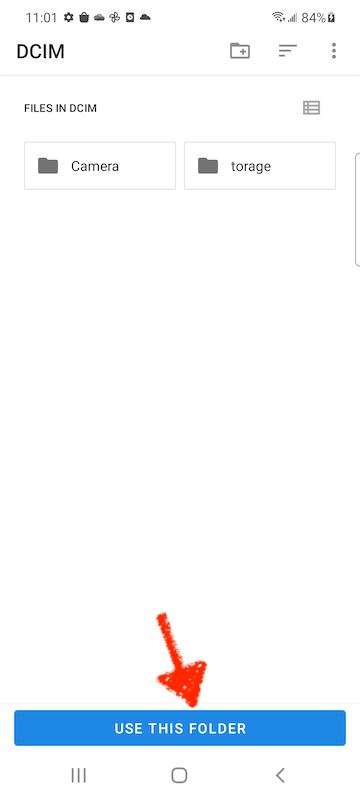
Allow A+ Gallery to access files in the top level folder.
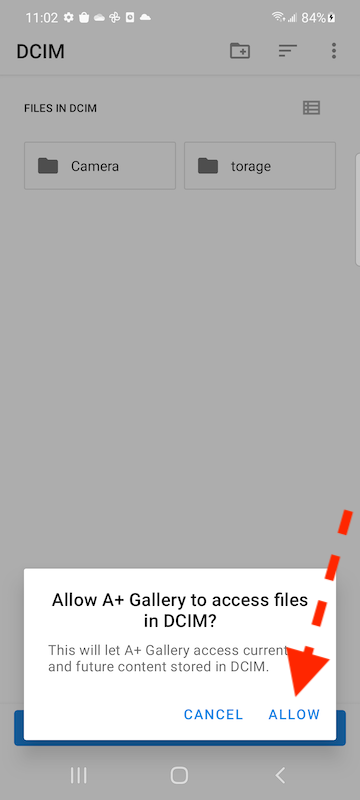
Congrats, now you'll be able to delete any image files under this folder in A+ Gallery!
If your issue is still not solved after trying the steps above, please contact us
If you Android OS is none of the those listed above:
Please check if any of the following caes apply for your situation:
- Your SD card is read only
- The photo you want to delete is being used by another program
- The photo belongs to another user (if your phone has multiple users)
- If none of the above applies, please contact us
Finding my phone's Android OS version
Go to 'Settings' -> 'About device(phone)'
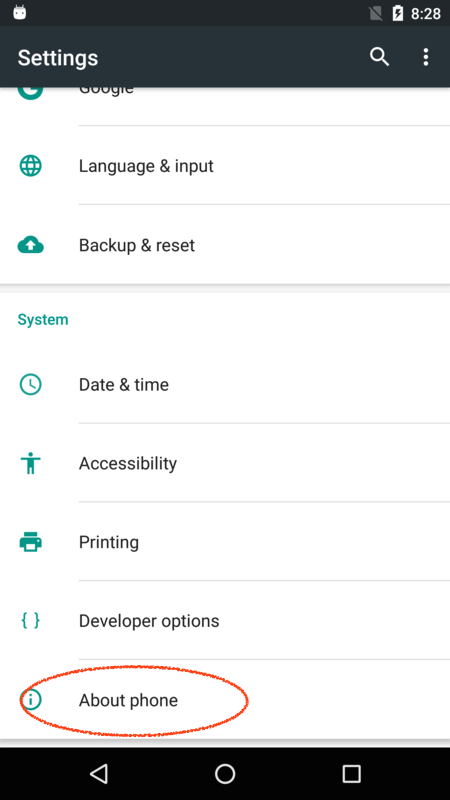
Find your phone's OS version in the next screen
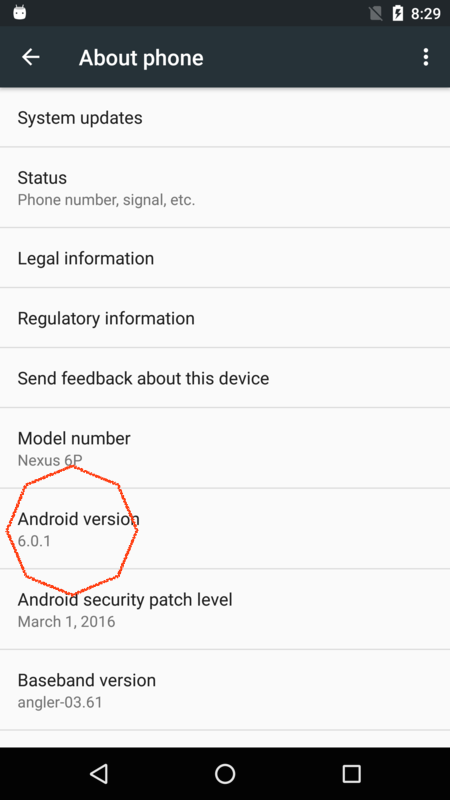
Follow A+ Gallery on Social Network
Google Plus: https://plus.google.com/113558386523319279966
Facebook: https://www.facebook.com/pages/A-Gallery-Community/386420731515136
Twitter: https://twitter.com/a_photo_gallery